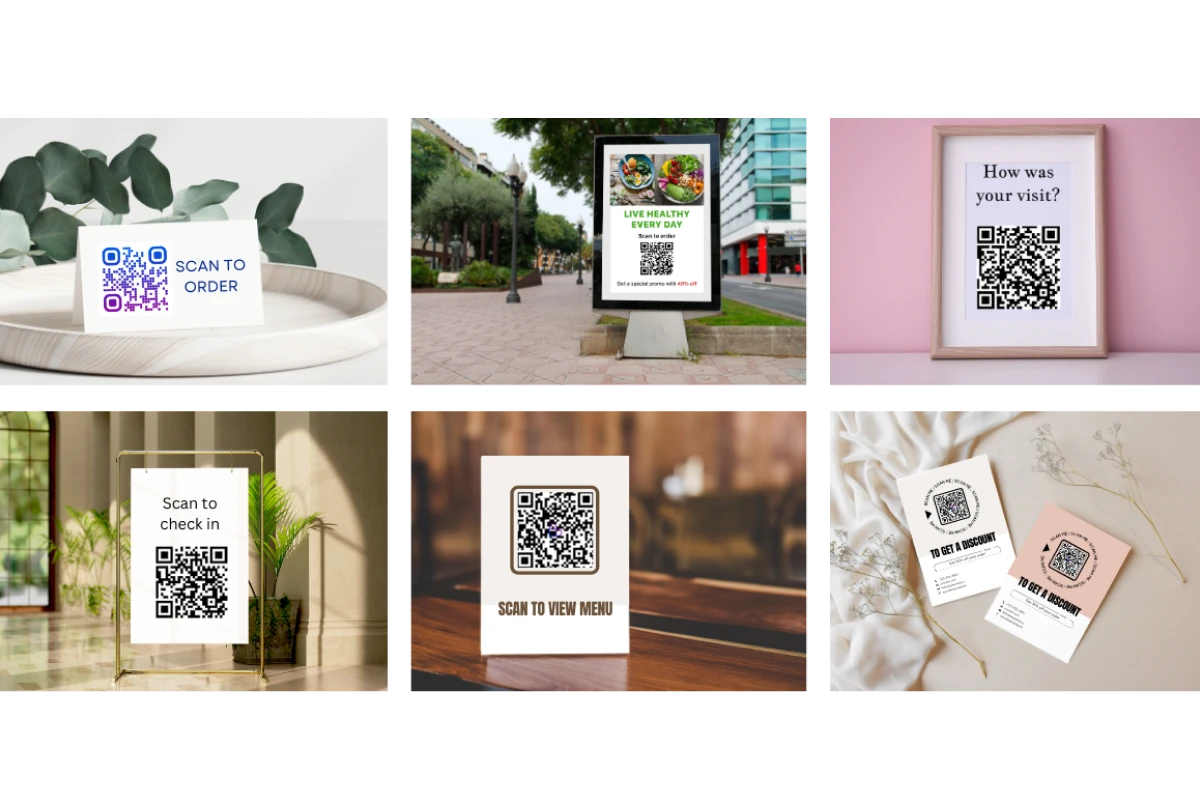How to create a QR code sign in a matter of minutes
QR code signs with dynamic QR codes are a great way to enhance your business operations and customer experience. They make it easy for your customers to engage with you anywhere.
Bespokely's no-code platform offers you various templates like products, forms, tickets, and information pages to quickly create a QR code tailored to your needs.
Bespokely's no-code platform offers you various templates like products, forms, tickets, and information pages to quickly create a QR code tailored to your needs.
Here's how to create your QR code sign:
Step 1: Log in to Bespokely
Access your Bespokely account by logging in with your credentials. If you are new to Bespokely, you can sign up in just a few minutes and start using the platform immediately.
Go to: https://business.bespokely.io
Step 2: Choose your QR code template
Head to the appropriate section in the portal to access the content catalog, whether you want to sell, engage, or share content.

Select the type of content you want to share via QR code from Bespokely’s extensive template catalog. This helps you tailor the QR experience to your specific business needs. You can sell anything, engage via forms or chat, or share informational pages, videos, or pdfs.
Here are a few examples of contents and offerings you can create with Bespokely:
These are only a few examples of the many options you have. You can also simply link your QR code to a URL, a video, pdf, or an audio file.
Step 3: Customize your template
Follow Bespokely's intuitive step-by-step process to create your content or offering. Whether it's a simple URL, a custom page, a form, or a more complex template requiring reservation or booking settings, we've got you covered.
Step 4: Publish and download
Once your content is set, click 'Publish' to generate your QR code. Immediately, you will receive a downloadable QR code, along with a unique link and codes for embedding on websites or social media platforms.
Step 5: Create your QR sign
Now, create your QR code sign. You can choose to design and print it yourself. Use a simple tool such as Canva to create something beautiful within seconds. Make sure the sign is eye-catching and positioned where it’s easily scannable.

- Visibility: Ensure the QR code is displayed prominently as a QR code plaque.
- Accessibility: Place it where customers can easily scan it, without having to reach or bend.
- Instruction: Include a simple instruction like "Scan to order" to prompt customers.
Step 1: Log in to Bespokely
Access your Bespokely account by logging in with your credentials. If you are new to Bespokely, you can sign up in just a few minutes and start using the platform immediately.
Go to: https://business.bespokely.io
Step 2: Choose your QR code template
Head to the appropriate section in the portal to access the content catalog, whether you want to sell, engage, or share content.
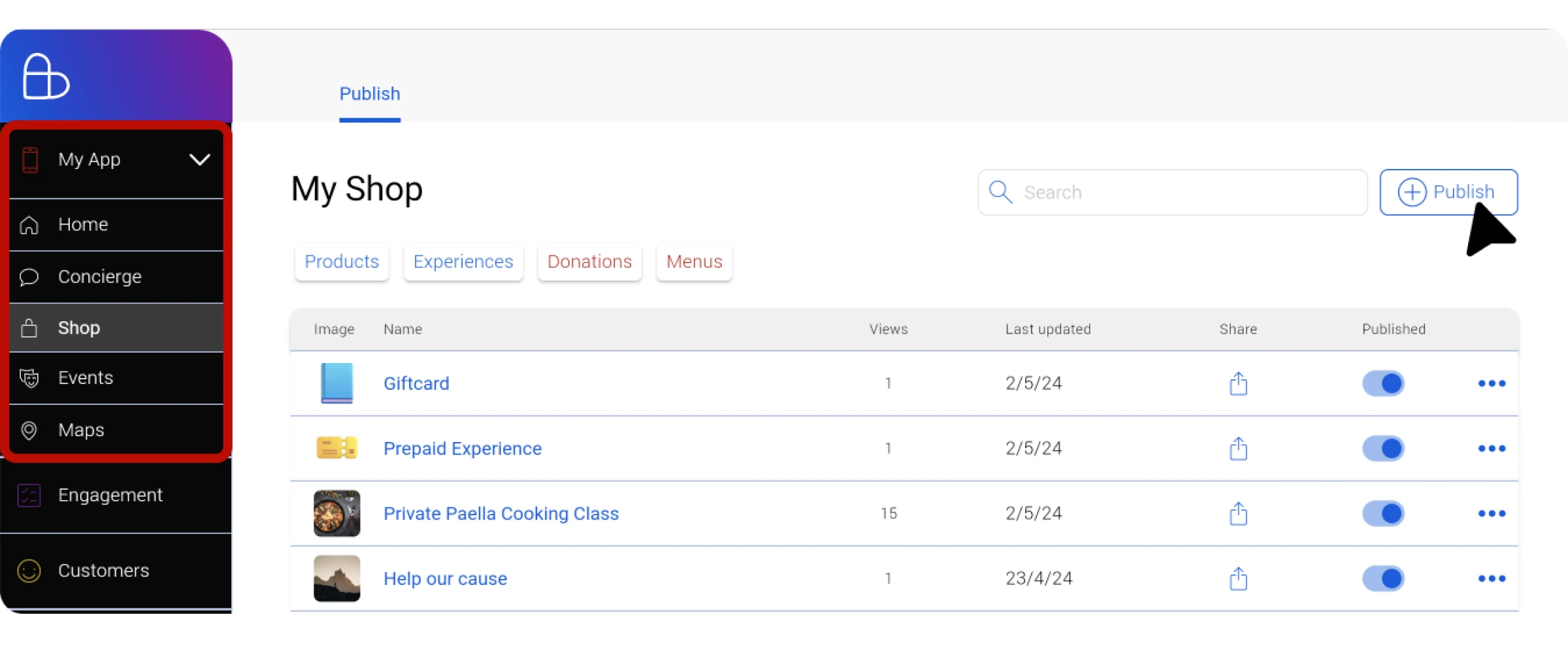
Select the type of content you want to share via QR code from Bespokely’s extensive template catalog. This helps you tailor the QR experience to your specific business needs. You can sell anything, engage via forms or chat, or share informational pages, videos, or pdfs.
Here are a few examples of contents and offerings you can create with Bespokely:
These are only a few examples of the many options you have. You can also simply link your QR code to a URL, a video, pdf, or an audio file.
Step 3: Customize your template
Follow Bespokely's intuitive step-by-step process to create your content or offering. Whether it's a simple URL, a custom page, a form, or a more complex template requiring reservation or booking settings, we've got you covered.
Step 4: Publish and download
Once your content is set, click 'Publish' to generate your QR code. Immediately, you will receive a downloadable QR code, along with a unique link and codes for embedding on websites or social media platforms.
Step 5: Create your QR sign
Now, create your QR code sign. You can choose to design and print it yourself. Use a simple tool such as Canva to create something beautiful within seconds. Make sure the sign is eye-catching and positioned where it’s easily scannable.
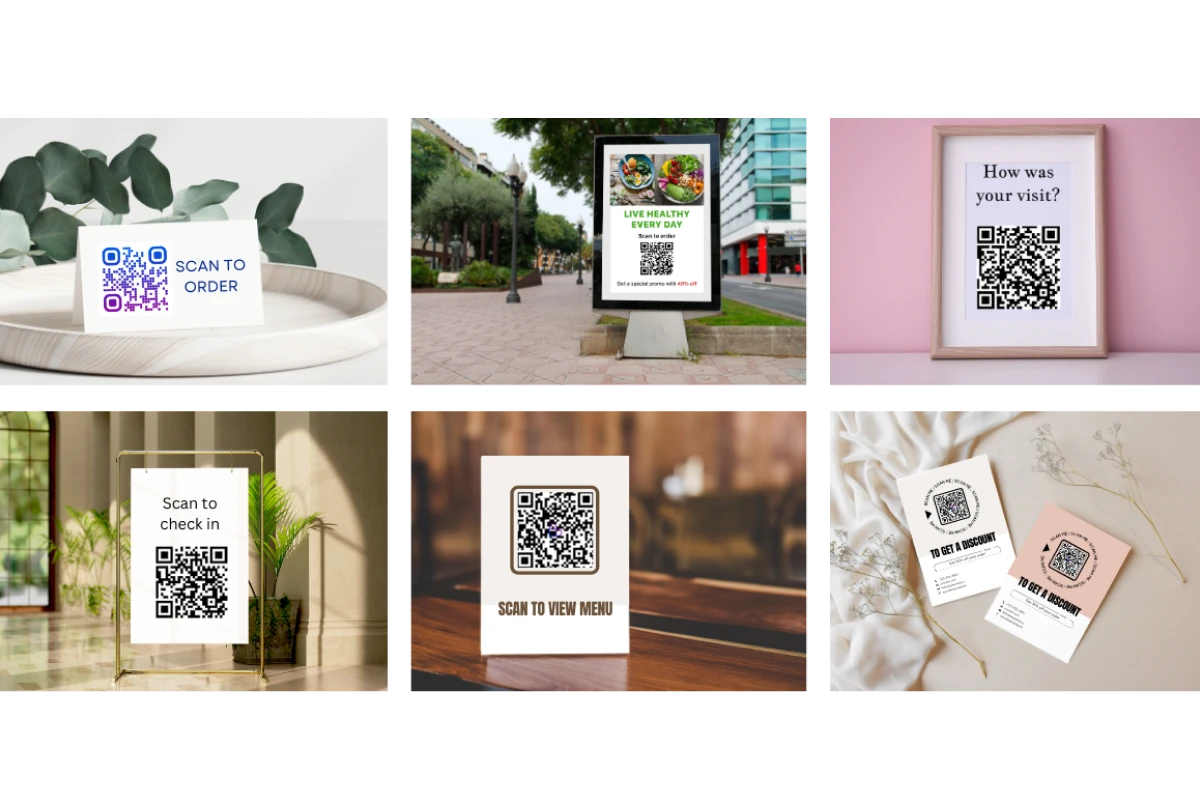
- Visibility: Ensure the QR code is displayed prominently as a QR code plaque.
- Accessibility: Place it where customers can easily scan it, without having to reach or bend.
- Instruction: Include a simple instruction like "Scan to order" to prompt customers.